How To Install MySQL 8 on Ubuntu
Step 1: Install Oracle VM VirtualBox or Any available virtual environment
Step 2: Download Ubuntu 18 VM Image from any available website.
I downloaded from linuxvmimages
https://www.linuxvmimages.com/images/ubuntu-1804/
Please make important note provided in the page where you are downloading the images
SYSTEM & LOGIN DETAILS
vCPU: 1 , RAM: 2GB , DISK: 100GB , /boot : 500MB , swap : 4GB , / : 85GB ,/home: 10GB
Network: Bridged, Username: ubuntu , Password : ubuntu (to become root, use sudo su -)
Observation:
While Downloading and importing virtual appliance faced below error and noticed it is because of below two reasons
- Space issue
- Download issue – Double confirm you downloaded properly.
Note: You do not need 100GB. It will grow only when you start using it.
Step 3: Open Oracle VM Box and Import Alliance using the above downloaded file.
Step 4: Login to the VM Machine and confirm you are able to access internet and Download MySQL 8.0
$ sudo apt-get install wget $ wget https://dev.mysql.com/get/mysql-apt-config_0.8.15-1_all.deb
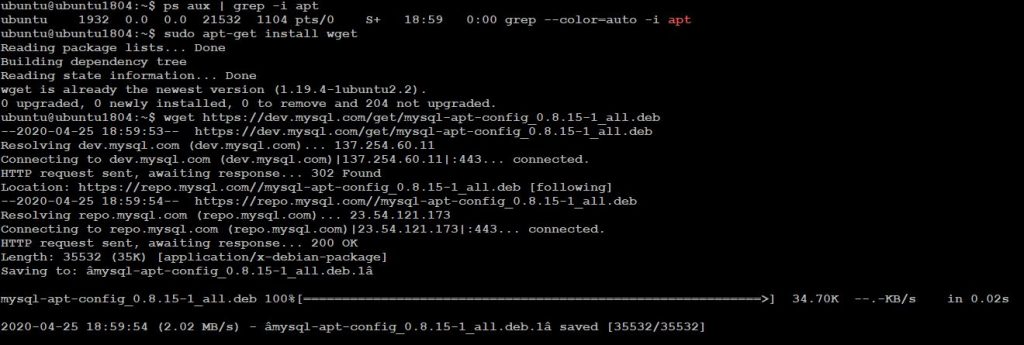
Note: The above command will run successfully only when you do not see any lock on dpkg. As ubuntu releases lot patches and if your VM is connected with internet then there as possible some unattended updates may be in-progress. Please make sure you kill those process or wait until it get completed.
ubuntu@ubuntu1804:~$ lsof /var/lib/dpkg/lock ubuntu@ubuntu1804:~$ ps aux | grep -i apt ubuntu 2152 0.0 0.0 21532 1032 pts/0 S+ 18:26 0:00 grep --color=auto -i apt ubuntu@ubuntu1804:~$
Step 5: Install MySQL Server
$ sudo dpkg -i mysql-apt-config_0.8.15-1_all.deb Note: The above will allow you to Choose the version and press "OK" This will bring back to Terminal Window Once the repo has been added, update apt index and install mysql-server: $ sudo apt update $ sudo apt install mysql-server Accept Agreement Set root password for MySQL database Select default Authentication plugin Confirm installed version of MySQL server: ubuntu@ubuntu1804:~$ sudo apt policy mysql-server mysql-server: Installed: 8.0.19-1ubuntu18.04 Candidate: 8.0.19-1ubuntu18.04 Version table: *** 8.0.19-1ubuntu18.04 500 500 http://repo.mysql.com/apt/ubuntu bionic/mysql-8.0 amd64 Packages 100 /var/lib/dpkg/status
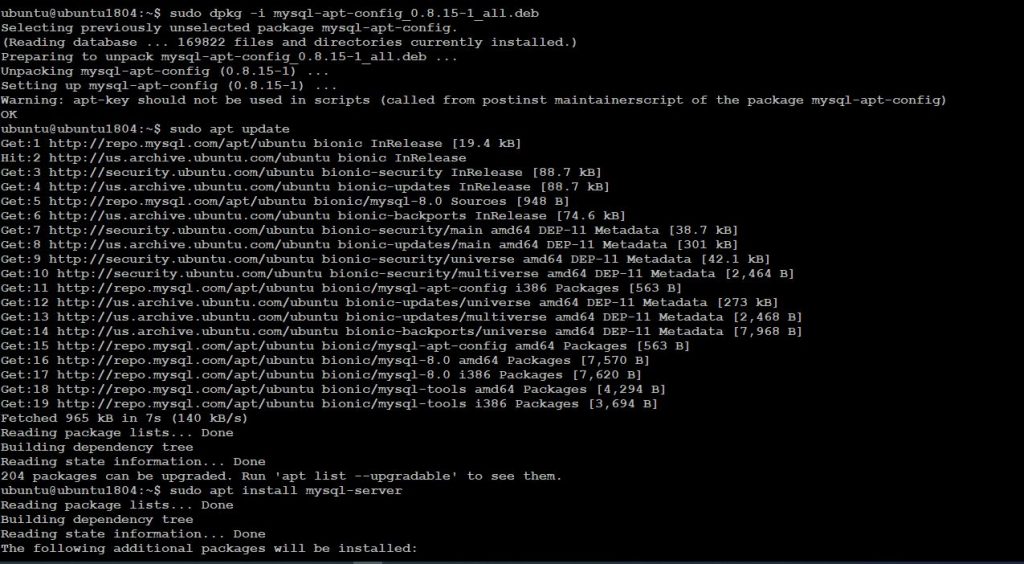

Step 6: Enable the MySQL Server
ubuntu@ubuntu1804:~$ sudo systemctl enable --now mysql Synchronizing state of mysql.service with SysV service script with /lib/systemd/systemd-sysv-install. Executing: /lib/systemd/systemd-sysv-install enable mysql ubuntu@ubuntu1804:~$ Check the Status of MySQL ubuntu@ubuntu1804:~$ systemctl status mysql mysql.service - MySQL Community Server Loaded: loaded (/lib/systemd/system/mysql.service; enabled; vendor preset: enabled) Active: active (running) since Fri 2020-04-24 18:32:46 EDT; 2min 34s ago Docs: man:mysqld(8) http://dev.mysql.com/doc/refman/en/using-systemd.html Main PID: 7775 (mysqld) Status: "Server is operational" Tasks: 38 (limit: 2332) CGroup: /system.slice/mysql.service 7775 /usr/sbin/mysqld Apr 24 18:32:17 ubuntu1804 systemd[1]: Starting MySQL Community Server… Apr 24 18:32:46 ubuntu1804 systemd[1]: Started MySQL Community Server. ubuntu@ubuntu1804:~$ Login to the database and confirm the functionality ubuntu@ubuntu1804:~$mysql -u root -p ubuntu


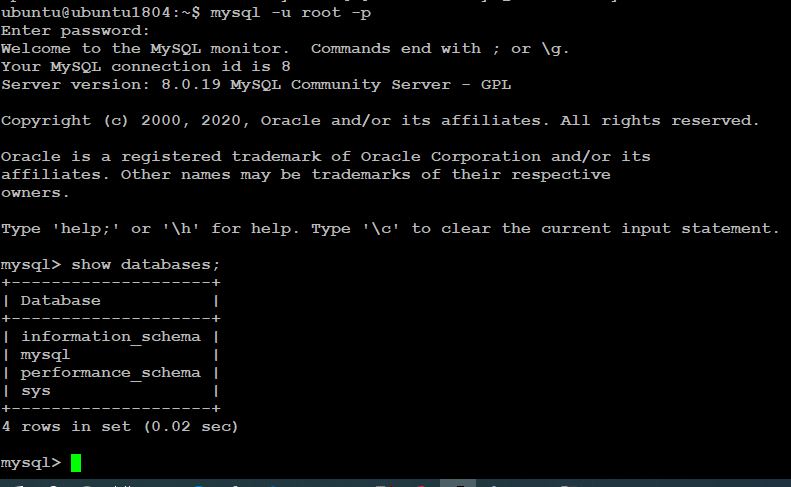
Issues Faced and Fixes :
root@ubuntu1804:~# sudo dpkg -i mysql-apt-config_0.8.15-1_all.deb dpkg: error: dpkg frontend is locked by another process root@ubuntu1804:~# Reason: May be some other package is using the dpkg Find who is using it lsof /var/lib/dpkg/lock ps aux | grep -i apt Kill the process if you do not need it. kill PID wait kill -9 PID Make sure process is done: Then remove the lock file: sudo rm /var/lib/dpkg/lock Let dpkg fix itself: sudo dpkg --configure -a